- Before you begin, you will need to have the firmware update files that you wish to apply to your machine downloaded to your USB drive.
- From your tablet’s home screen, tap on the Web Interface icon to open up the Web Interface
- Use the below credentials to login (case sensitive):
- Username: Admin
- Password: Sitech#1
- Once you are logged into the Web Interface, navigate to the Onboard Devices. You can either access this from the Home page of the Web Interface, or you can click on
“Monitor” on the left-hand side of the screen and the Onboard Devices will be the top option.
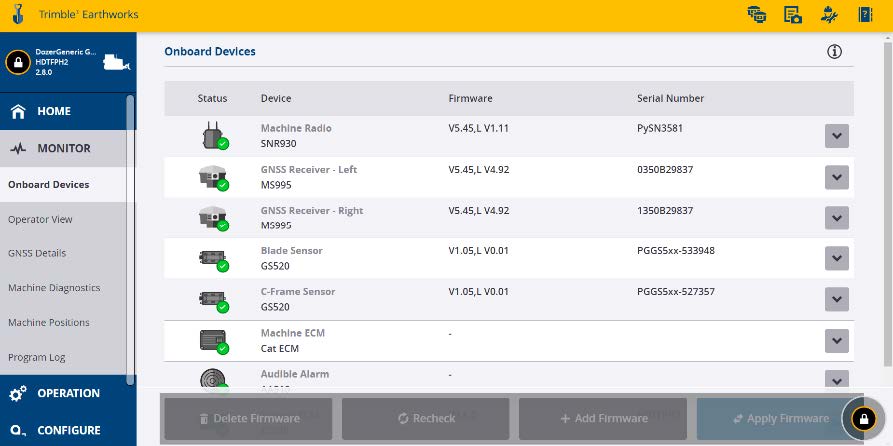
5. Tap the lock icon in the lower right-hand side of the screen, and there will be a “SendMessage” pop up that appears. Tap on the “Send Message” button and you will now beable to add/edit firmware.
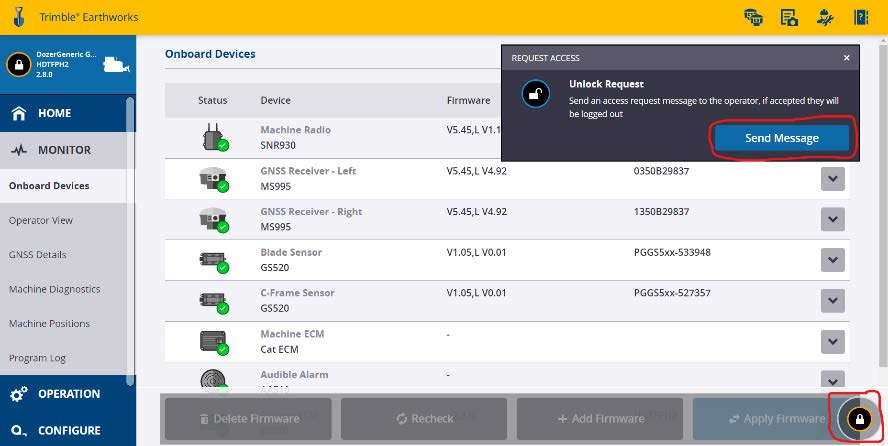
6. If your USB drive is not inserted yet, insert your USB with the firmware files on them into the display.
7. Tap on the “Add Firmware” icon at the bottom of the screen.
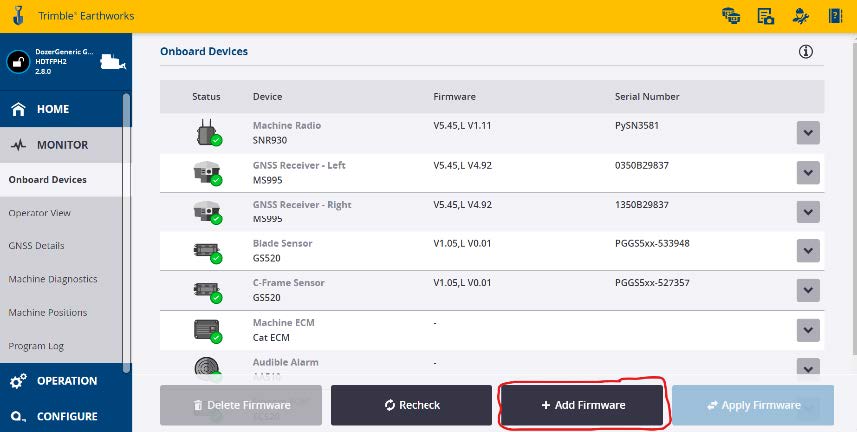
8. In the file explorer that pops up, select your USB drive on the left-hand side of the popup window, and then select the firmware file that you are wanting to add from the right-hand side of the file explorer window
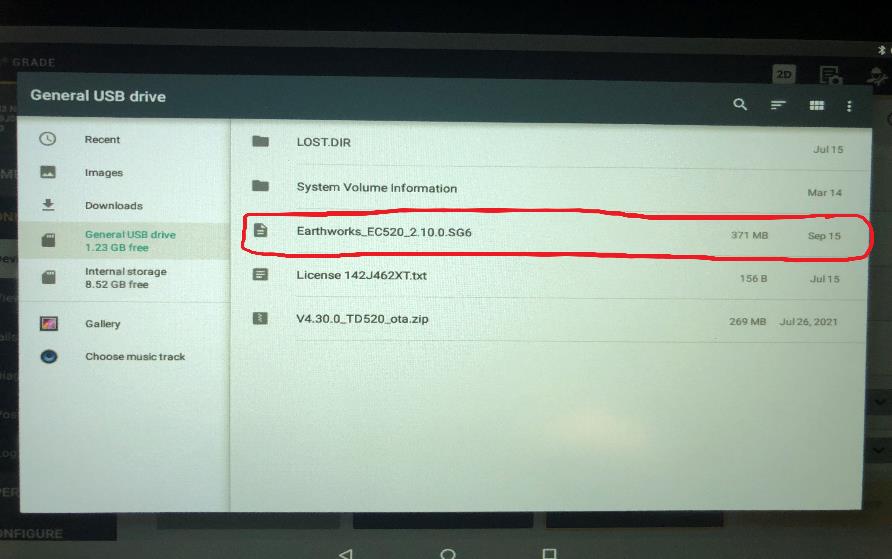
9. After the firmware update is loaded into your machine, select the component you are wanting to update from the list of Onboard Devices.
10. The firmware version that you just uploaded from your USB should now be listed as an available firmware. Select the version you want to apply so that the box has a checkmark on the right-hand side of the screen.
